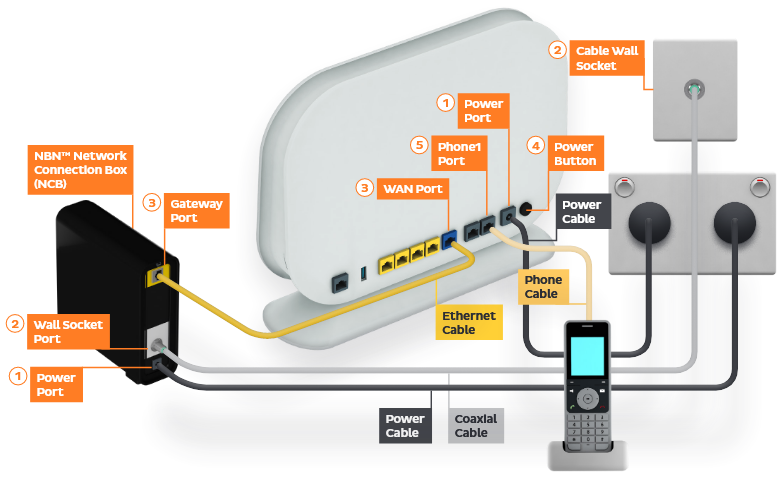Troubleshooting nbn HFC for No connection
- Check your address on nbn®'s Network status and outages page to see if an unforeseen incident or planned maintenance is affecting your connection.
- Check your address on our Network Status page to see if there are any known issues in your area.
- Locate your indoor nbn Network Connection Box and modem and ensure that they are connected correctly, with cables in good condition and plugged in securely.
Note: If you have an advanced setup using a network switch, this device should not be plugged directly into the UNI-D port on your nbn Connection Box as it will cause connection problems. You should have a router connected directly to the Connection Box, and then plug the switch into the router. - Turn off the electrical outlets for both your nbn Connection Box and modem and leave them off for at least 10 seconds.
- Turn both outlets back on and wait for the box and modem lights to settle, then attempt to view a website.
- Stand next to your modem to rule out any WiFi signal issues. Move further away and monitor the WiFi signal strength.
- If you lose your WiFi connection in certain parts of your home, see our guide on improving WiFi signals.
- Attempt to view a website on a device connected to your modem via Ethernet cable, not WiFi. If Ethernet works but WiFi doesn't, see troubleshooting WiFi No Connection.
- If you can view websites on some devices but not others, see our guide on Browsing issues.
- To investigate your connection issue, we'll need your nbn Connection Box's Serial Number and CMAC Number. These details can be found on the unit's barcode sticker:
- If you still can't get online, please call us on 13 22 58 for further assistance.