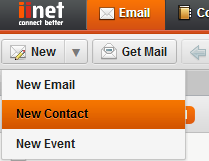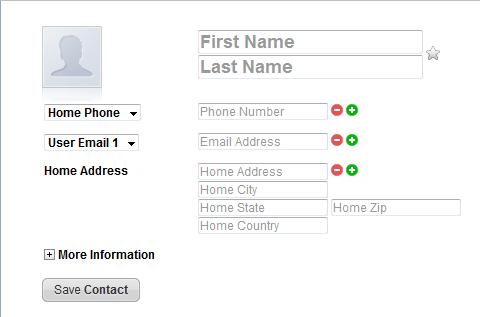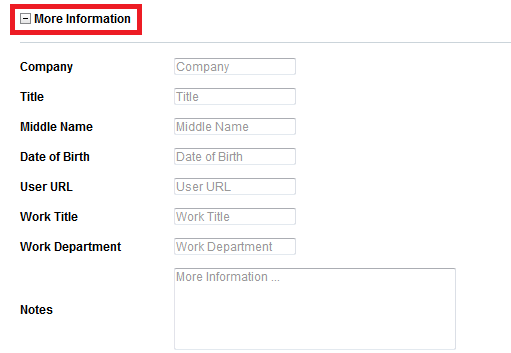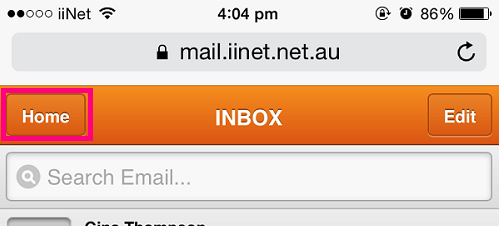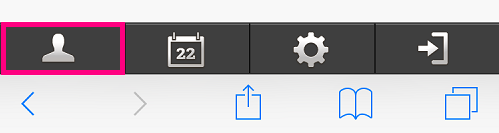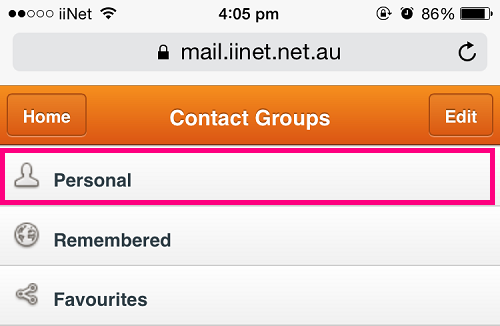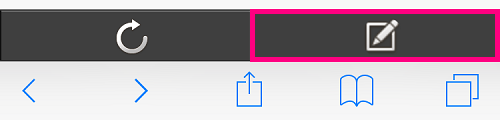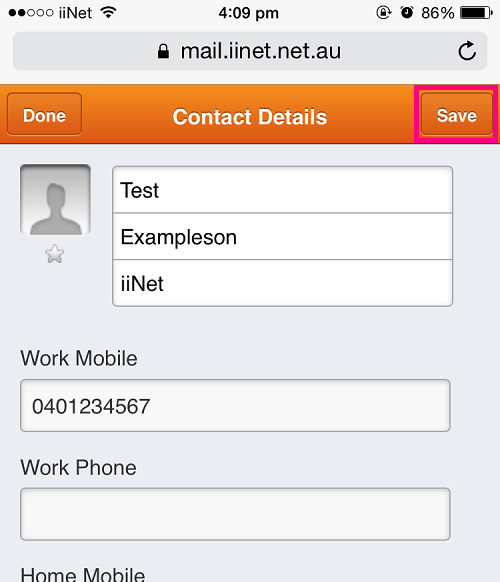Adding a New Contact in Webmail
Please note: As of 15 September 2023, the iiNet Webmail login page has been updated to support the upcoming migration to The Messaging Company (TMC) for customer who have opted-in. Learn more.
Select one of the links below to jump to a query:
Desktop PC or Mac
- Click the New button in the upper right-hand corner of Webmail and then select New Contact from the drop-down menu.
- Type the contact’s information in each field as desired; as a bare minimum, each contact should have a First Name and an Email Address.
- If you’d like to add multiple field to a single contact (e.g. multiple phone numbers) then click the + (plus icon) button next to the relevant field.
- To remove fields from a contact, click the - (minus icon) button next to the field.
- To add other optional details to the contact information, click More Information.
- Click Save Contact to finish.
Mobile or tablet web browser
- While viewing the inbox, tap the Home button on the top left.
- Tap the Contacts icon at the bottom left.
- Your contacts are sorted into groups. Tap the Group you'd like to add a contact to. If you'd prefer to create a new group, hit the Edit button on the top right and then the + button at the bottom of the page.
- While viewing the contact group, tap the New contact icon the bottom right (the icon is the same as the "new message" symbol).
- Enter the contact’s information in each field as desired; as a bare minimum, each contact should have a First Name and an Email Address. Note that you'll need to scroll to see all the available fields.
- Hit the Save button at the top right to finish.