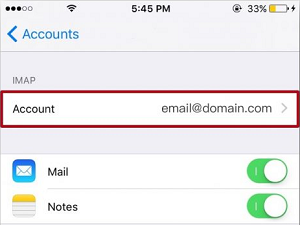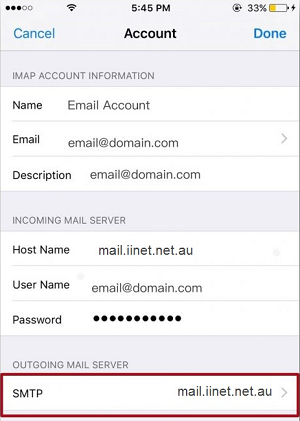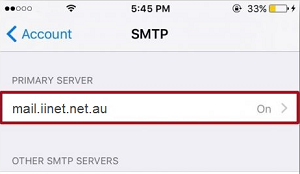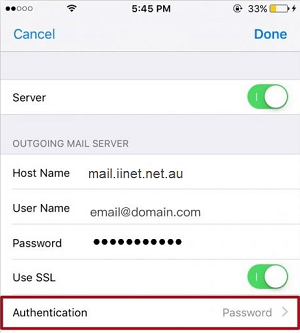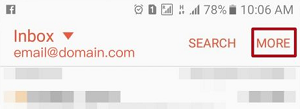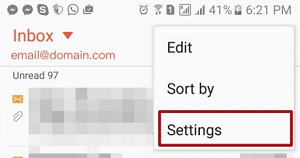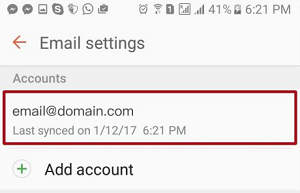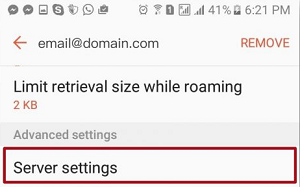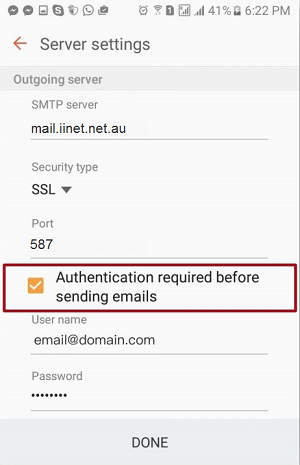Cannot send email on phone or tablet
Select one of the links below to jump to a query:
- iiNet outgoing mail server settings for mobile devices
- iPhone, iPad and other iOS devices
- Android devices
iiNet outgoing mail server settings for mobile devices
Already know your way around your device settings? Great! Here's what you need to configure:
Outgoing mail server: mail.iinet.net.au OR smtp.themessagingco.com.au
Outgoing port & security type: 465 & SSL (for Apple devices), 587 & STARTTLS/TLS (for all other devices)
Outgoing authentication: Enabled/password
Username: Your iiNet email address
Password: Your iiNet email address password
Read on for how-to guides for iOS and Android devices.
iPhone, iPad and other iOS devices
- Select Settings > Mail > Accounts.
- Select your iiNet email address.
- Tap Account.
- Under "Outgoing Mail Server", tap SMTP.
- Select Primary Server.
- Set the Authentication to Password, and tap Done to finish.
If you still have difficulty sending emails, please see iiNet Group Email Settings for more information.
Android devices
The appearance of Android OS varies depending on the software version. If these instructions don't work for you, please check your handset manufacturer's website for support information.
- Open your Email app and tap the MORE option in the top right-hand corner.
- Select Settings.
- Select your iiNet email address.
- Under "Advanced settings", tap Server settings.
- Under "Outgoing server", make sure that Authentication required before sending emails is ticked, then tap Done to finish.
If you still have difficulty sending emails, please see iiNet Group Email Settings for more information.