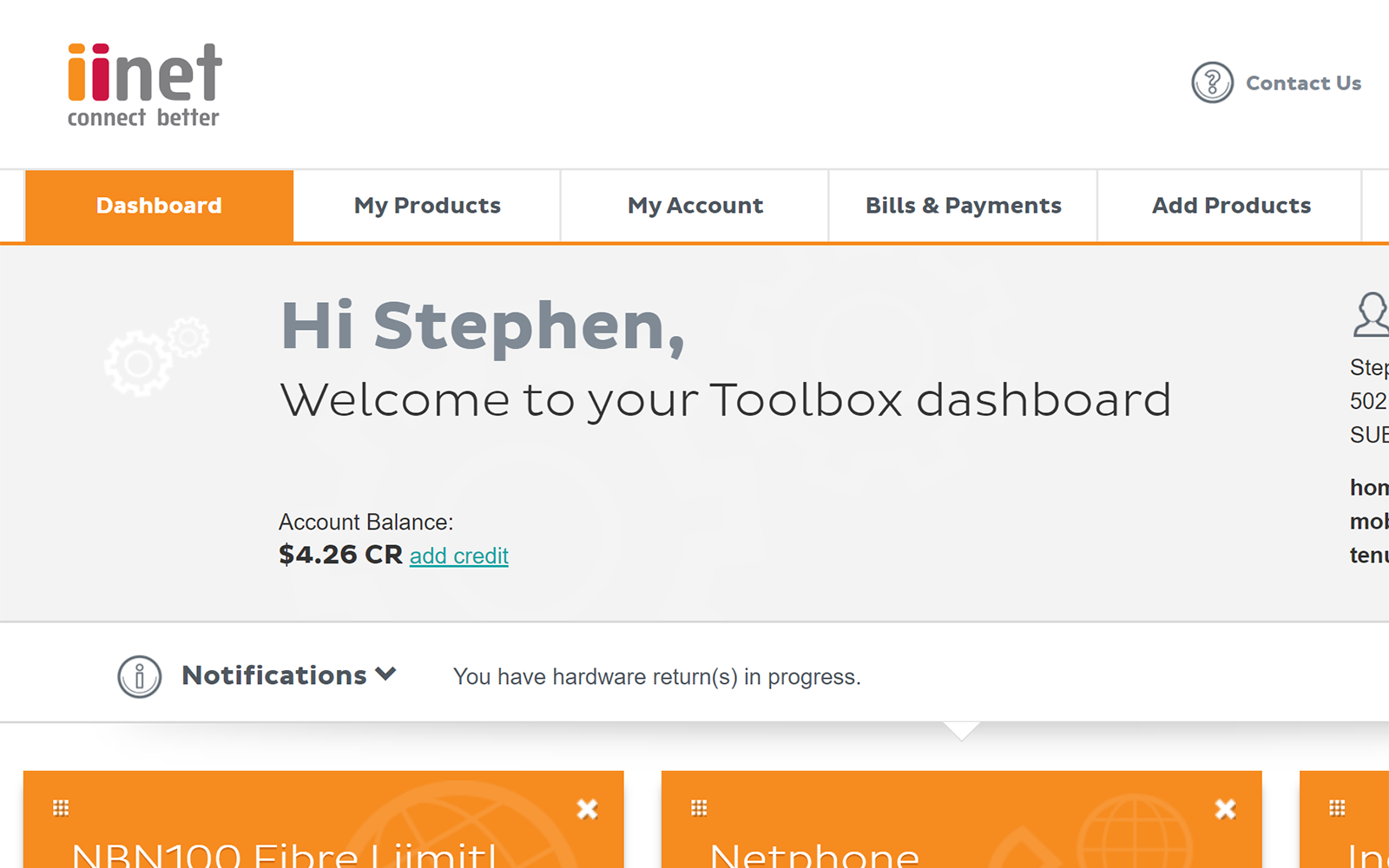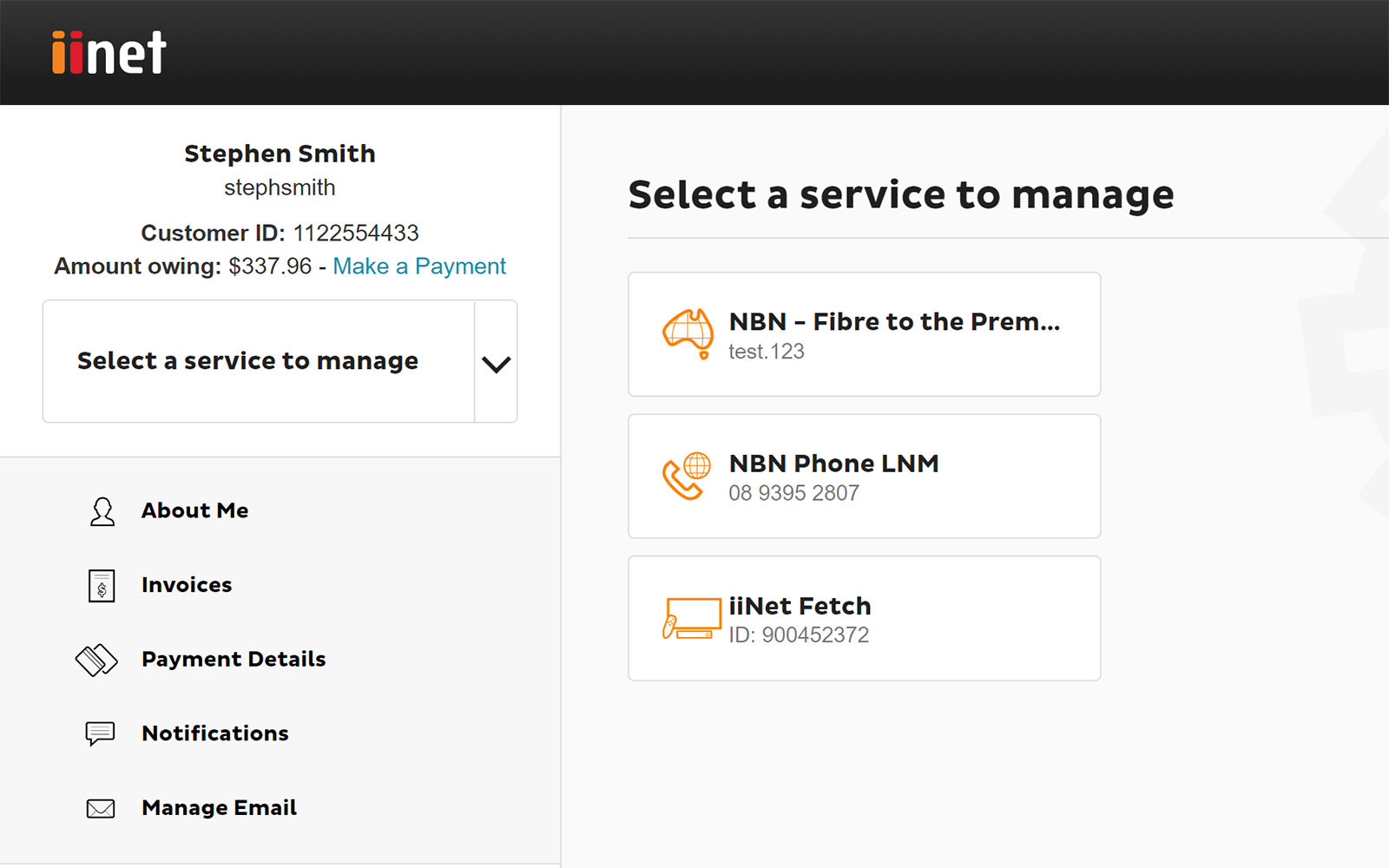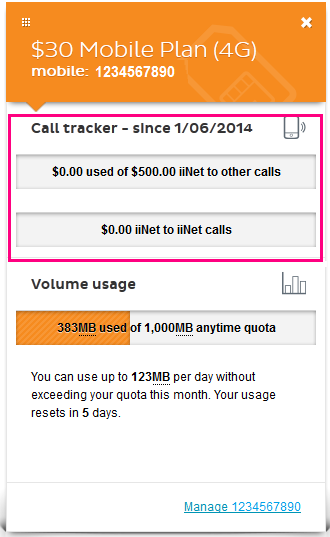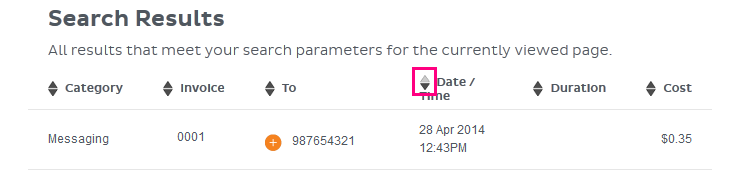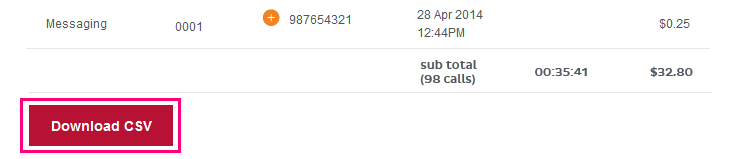Obtaining your call history
Please enter your Customer ID number.
This will allow us to provide information that's relevant to your services.
You will be able to find your Customer ID on any invoices or emails we have sent you.
If you don't have your Customer ID handy, just let us know what your Toolbox looks like.
This article is shown as a result of the customer details you provided.
If you've never logged into Toolbox before, please see An Introduction to Toolbox.
Basic call tracker (current billing period only)
- Log in to Toolbox and view the Dashboard.
- Check the Call tracker meter in the panel for the phone service.
- If you’re not seeing a specific panel, make sure it is turned ON by clicking Customise Dashboard Panels at the bottom of the page.
Detailed Call history
- Log in to Toolbox and click My Products*, then select your service type;
- For mobile phone services, select Mobile.
- For all other phone services including Home Phone (landline), Netphone (VoIP) and Fibre Phone, select Phone.
*If you're on a mobile device and you don't see this option, click the grey square with three lines to show the navigation menu. - If you have more than one phone number, make sure the right phone number is selected from the Product drop-down menu on the upper right-hand side of the page.
- Select View call history from the Actions menu. If you're on a mobile device and you don't see the Actions menu, click the grey bar labelled Phone actions or Mobile actions to show it.
- By default, this page will show your call records for the current billing period. To search for previous billing periods, click Advanced Search.
- Choose the dates or invoice you’d like to see the call history for, then hit Search.
- Your search results will show the category, date/time, cost and duration of each call/SMS as well as the receiving number (“To”) and the invoice it was billed on.
- You can used the arrow icons at the top of the list to rearrange the results.
- At the bottom of the list of search results, you’ll find a subtotal as well as a Download CSV button which you can use to save your call records as a Comma-separated Value file (best opened with Microsoft Excel).