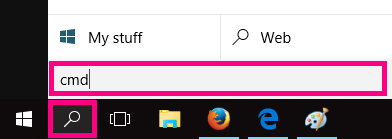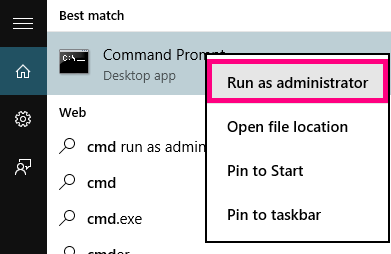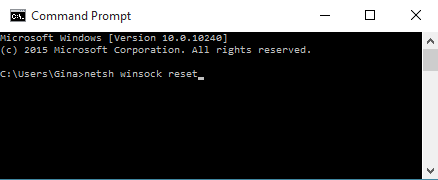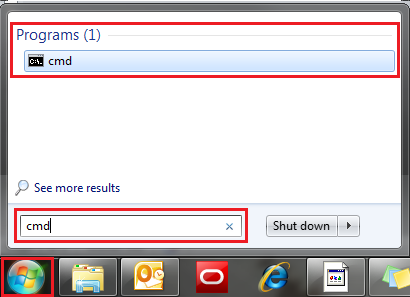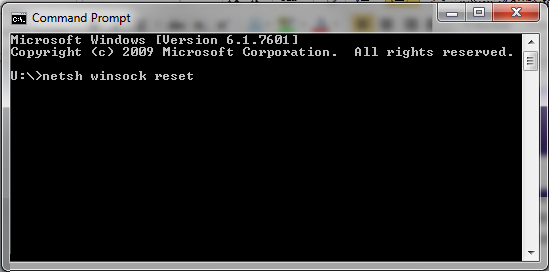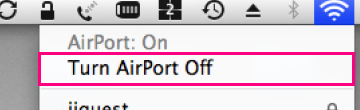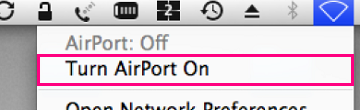Resetting Network Adapter (Winsock Reset)
This article will teach you how to reset your network adapter’s software to default. This process may also be known as a "winsock reset", or "comms reinstall".
This can solve some browsing issues, particularly if your default gateway address is shown as beginning with “169.254”.
Select one of the links below to jump to a query:
Winsock Reset in Windows 10
- Click the Search icon (magnifying glass) in the bottom left-hand corner of the screen and type "cmd" into the search bar.
- You'll see the Command Prompt app as the best match at the top of the list. Right-click on it and select Run as administrator. Depending on your computer settings, you may be asked to provide an administrator password before you can continue.
- A black box with a flashing cursor will open; this is the Command Prompt. Type “netsh winsock reset” and then hit the Enter key on your keyboard.
- Wait for the Command Prompt to run through the reset. Once it’s complete, you’ll see the message “Winsock reset completed successfully”.
- Restart your computer to finish.
Winsock Reset in Windows 7
- Open the Start menu by clicking the orb in the bottom left-hand corner of the screen.
- Type “cmd” in the search bar at the bottom of the menu.
- Right-click on cmd in the search results for Programs, and select Run as administrator. Depending on your computer settings, you may be asked to provide an administrator password before you can continue.
- A black box with a flashing cursor will open; this is the Command Prompt. Type “netsh winsock reset” and then hit the Enter key on your keyboard.
- Wait for the Command Prompt to run through the reset. Once it’s complete, you’ll see the message “Winsock reset completed successfully”.
- Restart your computer to finish.
Airport reset in Mac OSX or macOS
Please note: Mac OSX and macOS don't have Winsock, so you won't be able to perform a Winsock reset. However, you may find the following steps useful:
- Click the Network icon in the top right-hand corner of your desktop.
- Select Turn Wi-Fi/Airport Off from the drop-down menu.
- Wait 1-2 minutes.
- Click the Network icon again and select Turn Wi-Fi/AirPort On.
- Wait for the Wi-Fi/Airport to restart and then reconnect to your default network before trying to view another website.