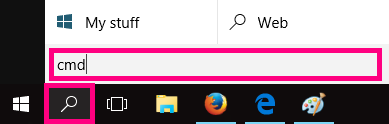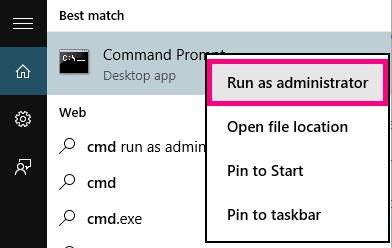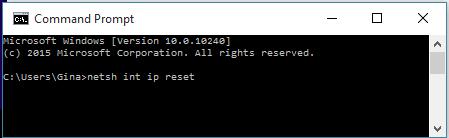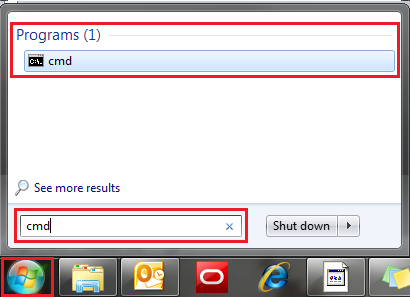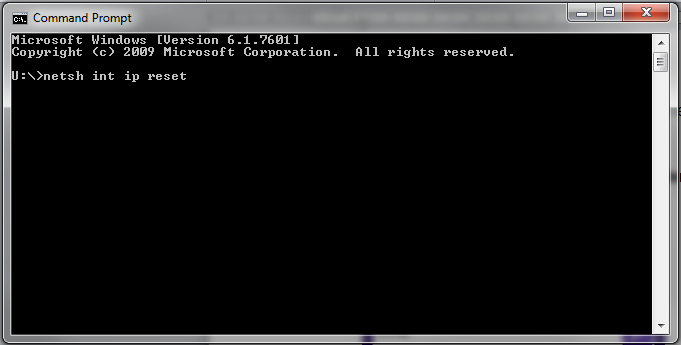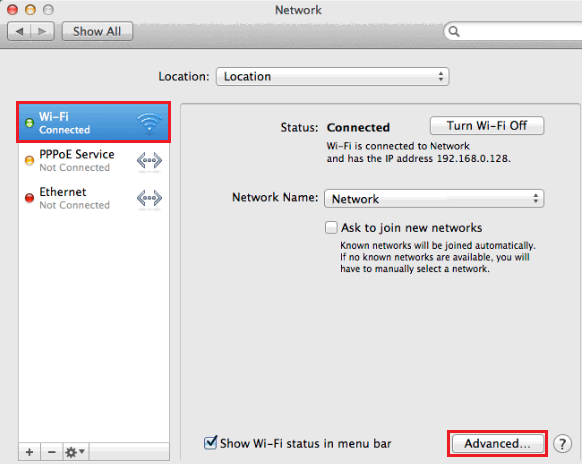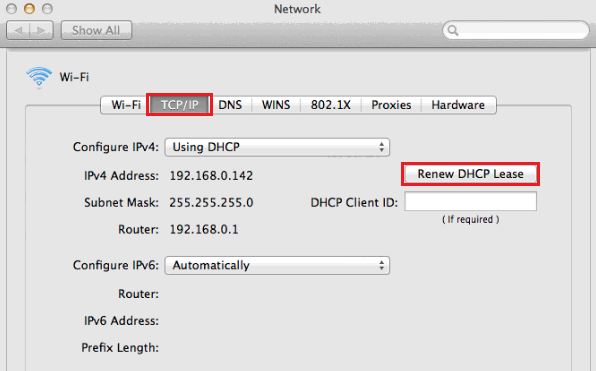Resetting TCP/IP to Default
Resetting your computer’s Internet Protocol (TCP/IP) settings to default can solve some browsing issues, particularly if your default gateway address is shown as beginning with “169.254”.
Select one of the links below to jump to a query:
TCP/IP Reset in Windows 10
- Click the Search icon (magnifying glass) in the bottom left-hand corner of the screen and type "cmd" into the search bar.
- You'll see the Command Prompt app as the best match at the top of the list. Right-click on it and select Run as administrator. Depending on your computer settings, you may be asked to provide an administrator password before you can continue.
- A black box with a flashing cursor will open; this is the Command Prompt. Type “netsh int ip reset” and then hit the Enter key on your keyboard.
- Wait for the Command Prompt to run through the TCP/IP reset. Once it’s complete, you’ll need to restart your computer to finish.
TCP/IP Reset in Windows 7
- Open the Start menu by clicking the orb in the bottom left-hand corner of the screen.
- Type “cmd” in the search bar at the bottom of the menu.
- Right-click on cmd in the search results for Programs, and select Run as administrator. Depending on your computer settings, you may be asked to provide an administrator password before you can continue.
- A black box with a flashing cursor will open; this is the Command Prompt. Type “netsh int ip reset” and then hit the Enter key on your keyboard.
- Wait for the Command Prompt to run through the TCP/IP reset. Once it’s complete, you’ll need to restart your computer to finish.
TCP/IP Reset in Mac OSX or macOS
- Click the Apple icon in the top right-hand corner and then select System Preferences from the drop-down menu.
- Select Network.
- Select your Connected internet connection (Ethernet or Wi-Fi) and then click Advanced.
- Select the TCP/IP tab and then click Renew DHCP Lease.
- Click OK to finish.