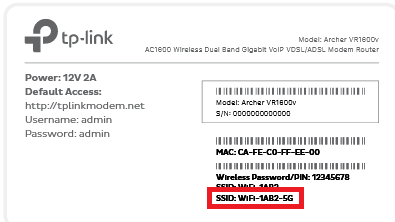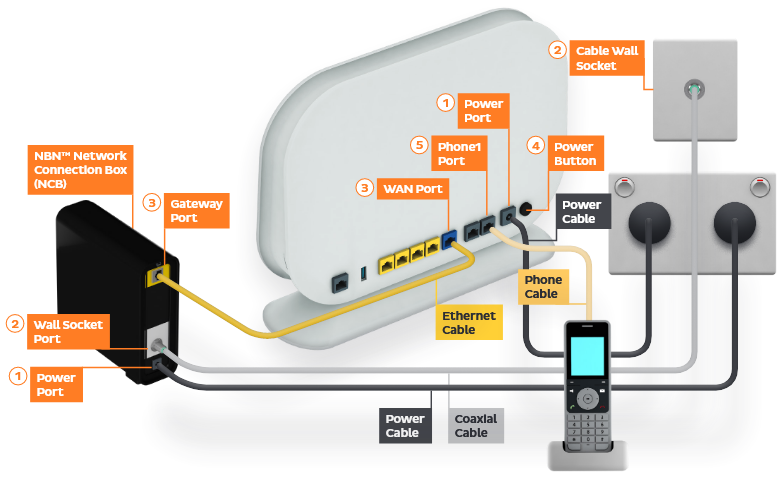Troubleshooting nbn HFC for Speed Issues
- Visit our Network Status page to see any known issues in your area that may be affecting your service speed.
- Turn off your modem and leave it off for at least 10 seconds.
- Turn your modem back on and wait for the modem lights to settle.
- Run a speed test.
- If you're testing your speed on a device connected to your modem via WiFi, stand next to your modem and run a speed test to rule out any WiFi signal issues.
- Switch to 5GHz WiFi (the WiFi network with "5G" at the end) for better WiFi speed and to reduce interference from microwaves, baby monitors and other devices which use 2.4GHz WiFi. If your modem has 5GHz WiFi, you’ll find the default 5GHz WiFi name and password on its barcode sticker:
- If your speed has improved, or slow speeds occur on WiFi devices but not devices connected via Ethernet cable, then see our guide on improving WiFi signals.
- Unplug all other devices connected to your modem's Ethernet ports (except the device you are testing, if applicable).
- Turn off or disconnect all other devices connected to your modem's WiFi (except the device you are testing, if applicable).
- On the device you are testing, close all programs that are using your broadband connection, then run a speed test.
- If your speed has improved on a single device, you may need to upgrade your nbn plan to provide the bandwidth necessary to support more programs and/or devices. You can change your plan in Toolbox or call us on 13 19 17 to discuss.
- Ensure your modem is connected correctly, with cables in good condition and plugged in securely.
Note: Older Cat5 Ethernet cables are not recommended for nbn services - Cat5e or Cat6 is ideal. - Perform a scan on your antivirus/anti-malware software. If any infections are detected, make sure they are quarantined and removed. Please contact your software’s Customer Support if you need assistance.
- Firewalls may affect broadband performance. Temporarily disable any firewalls and run a speed test.
- If you still have speed issues, please call us on 13 22 58 for further assistance.