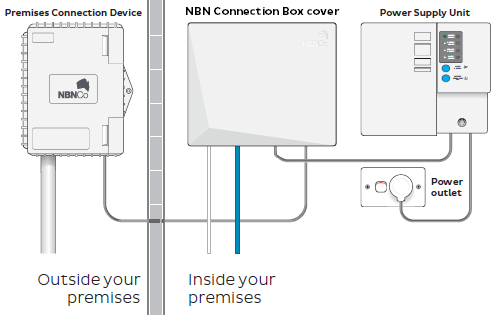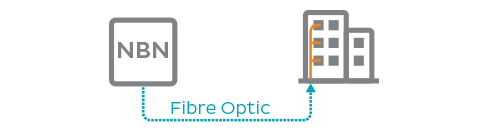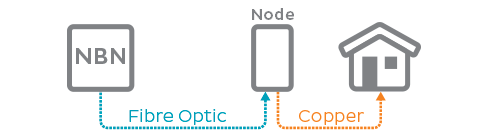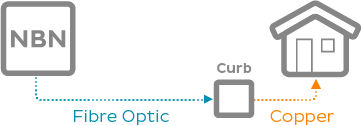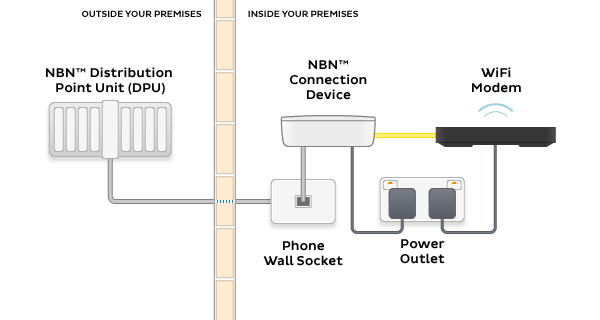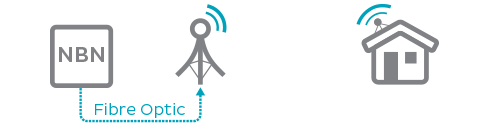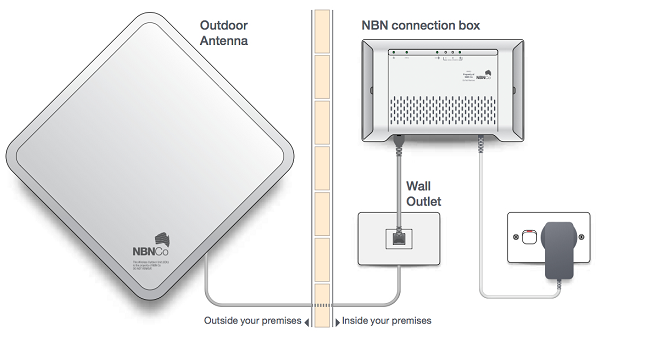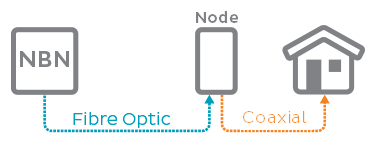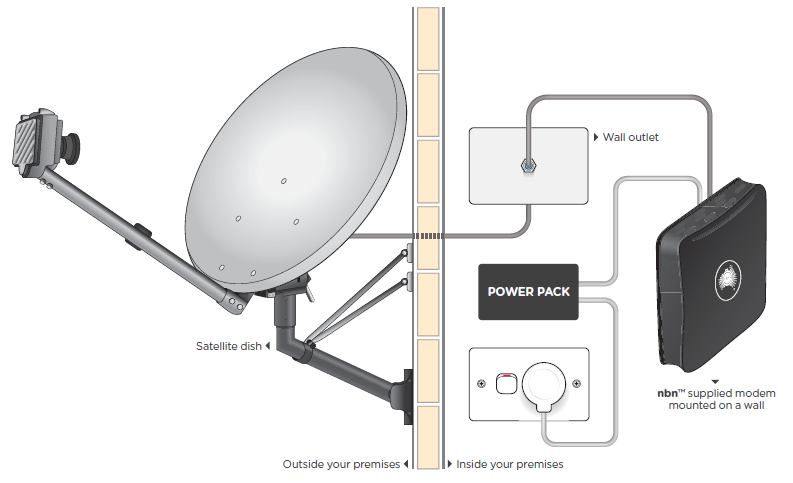Connecting to the nbn network
This article will explain how the different NBN® technologies may be connected to your home, including any requirements for nbn equipment installation.
Select one of the links below to jump to a query:
- nbn® Fibre to the Premises (FTTP)
- nbn® Fibre to the Building/Node (FTTB & FTTN)
- nbn® Fibre to the Curb (FTTC)
- nbn® Wireless
- nbn HFC
- nbn® Satellite
- Phone services on the nbn®
nbn® Fibre to the Premises (FTTP)
Fibre optic cable will lead all the way to your premises, terminating at your nbn Utility Box on an outside wall.
The nbn Utility Box (Premises Connection Device) on your outside wall will connect to the nbn Connection Box and the Power Supply Unit installed indoors.
Installation
An nbn installer is required to attend your premises if you don’t already have the equipment shown above. Someone over the age of 18 will need to be present during the length of the appointment.
Here's some recommendations for choosing where your nbn equipment will be installed:
- Within 1.5 metres of an electrical outlet
- In an office or study, or near any existing phone sockets
- A cool, dry, and ventilated area with no sinks or water outlets
- Away from busy areas where it may be knocked or damaged
- A place where the equipment can be easily reached
- A place where you’re not planning any major renovations
nbn® Fibre to the Building/Node (FTTB & FTTN)
With Fibre to the Building, fibre optic cable will lead to the building's Main Distribution Frame (MDF), typically in the basement or in a locked telecommunications cabinet. From there, the MDF will connect to the wall socket in your unit via the building's internal copper cabling.
Fibre to the Node connections are similar, but the connection point is a node in your street or a street nearby. Copper cabling will connect from the node to a wall socket inside your premises.
You’ll be able to use the same wall socket that you previously used for traditional copper phone handsets and/or ADSL broadband.
Installation
In most cases an nbn installer won’t be required – the installation work will be performed outside your premises. Sometimes attendance will be required to check connectivity to your premises or if a new copper line or wall socket is required.
nbn® Fibre to the Curb (FTTC)
Fibre optic cable will lead to a reverse-powered Distribution Point in a pit or on a pole near the curb in your street. From there, copper cabling will connect to a wall socket inside your premises. In multi-dwelling units such as apartment complexes, this copper cabling may first pass through the building's Main Distribution Frame (MDF), typically in the basement or in a locked telecommunications cabinet.
Your nbn Connection Box will plug into the same wall socket that you previously used for traditional copper phone handsets and/or ADSL broadband. You can connect your iiNet modem to your nbn Connection Box to set up your home WiFi network.
Installation
In most cases an nbn installer won’t be required – the installation work will be performed outside your premises. Sometimes attendance will be required to check connectivity to your premises or if a new copper line or wall socket is required.
nbn® Wireless
A fixed antenna on your roof receives a wireless signal from your local nbn Wireless tower.
The nbn Outdoor antenna on your roof will connect to a designated wall outlet for your indoor nbn Connection Box to plug in to.
Installation
An nbn installer is required to attend your premises if you don’t already have the equipment shown above. Someone over the age of 18 will need to be present during the length of the appointment.
Here's some recommendations for choosing where your nbn equipment will be installed:
- Within 1.5 metres of an electrical outlet
- In an office or study, or near any existing phone sockets
- A cool, dry, and ventilated area with no sinks or water outlets
- Away from busy areas where it may be knocked or damaged
- A place where the equipment can be easily reached
- A place where you’re not planning any major renovations
nbn HFC
Fibre cable will lead to a node in your street or a street nearby. Coaxial cabling (Hybrid Fibre Coaxial, that is - hence "HFC") will connect from the node to a Premises Connection Device on the outside wall of your premises. This will lead in to a wall socket inside your premises.
Internal coaxial wiring will run from your Premises Connection Device to a wall socket inside your premises. You’ll be able to use the same wall socket that you previously used for a Cable broadband or Pay TV service. If you have a Pay TV service which uses cable, the wall socket will be fitted with a Cable splitter which will give one port for your nbn Connection Box and one port for your Pay TV service. You can connect your iiNet Cable Gateway to your nbn Connection Box to set up your home WiFi network.
Installation
In most cases an nbn installer won’t be required – the installation work will be performed outside your premises. Sometimes attendance will be required to check connectivity to your premises or if a new copper line or wall socket is required.
nbn® Satellite
NBN LTSS (Long Term Satellite Service) is powered by Sky Muster®, a geostationary satellite in orbit above Australia. Sky Muster® transmits a signal between a fixed satellite dish at your premises and the nbn Satellite base station.
Internal wiring will run from the satellite dish mounted on your roof or gutter to a wall socket inside your premises. Your nbn Satellite Connection Box will be connected to this wall socket. You can connect one computer to your Connection Box via Ethernet cable, or you may wish to connect a WiFi router in order to connect multiple devices via Ethernet and WiFi.
Installation
iiNet no longer provides new nbn Satellite connections as of 6 December 2023.
Phone services on the nbn®
Please note: The included nbn Phone (VoIP) service and any included calls will NOT be available if you choose to use a modem that is not supplied by us.
Home Phone landline services are no longer sold by iiNet. If you have an existing landline number, we can check if it's possible to transfer this number to a VoIP service.
| Technology Type | Fibre Phone | nbn Phone (VoIP) | Mobile |
| nbn FTTP | Included | Not available | Check Coverage |
| nbn FTTB + FTTN | Not available | Included | Check Coverage |
| nbn HFC / FTTC | Not available | Included | Check Coverage |
| nbn Wireless | Not available | Included | Check Coverage |