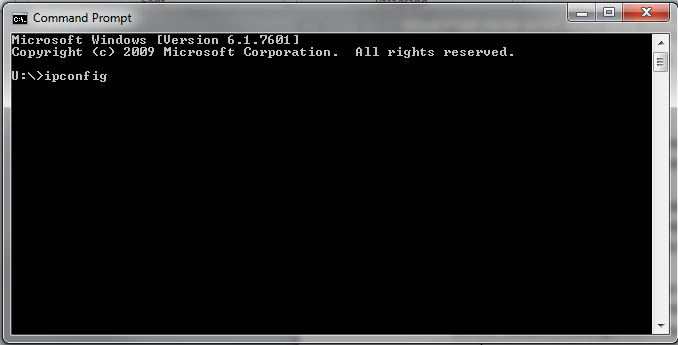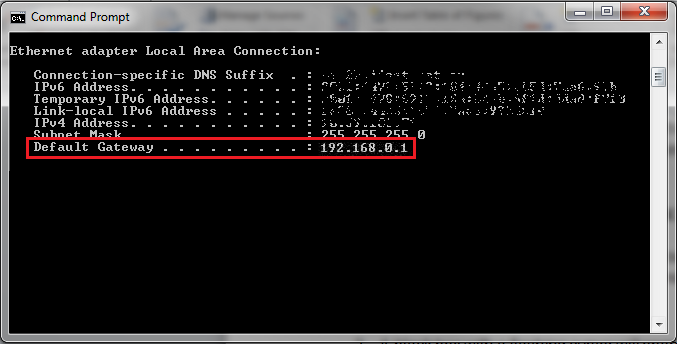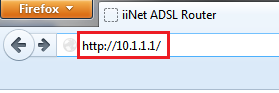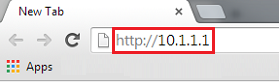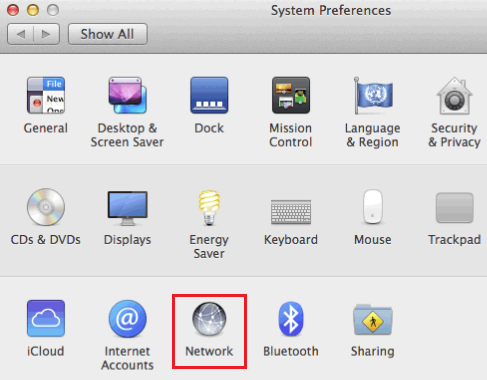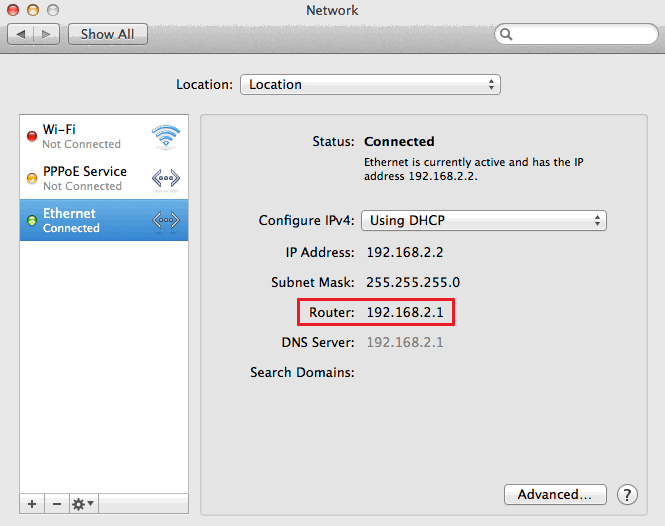Browsing to the Default Gateway for your Modem
Logging in to your modem's default gateway will allow you to view and edit the modem settings. You may need to do this while configuring your modem or customising your WiFi network name or password.
Select one of the links below to jump to a query:
Windows
The following advice should work for all versions of Windows.
If you don't know the default gateway address for your modem or it isn't working, you can double check the default gateway in your Windows settings by following these steps.
- Open the Command Prompt program. You’ll find this by typing “cmd” into the search bar in the Start menu. Command Prompt can also be found in Start menu > All Programs > Accessories folder.
- A black box with a flashing cursor will open; this is the Command Prompt. Type “ipconfig” and then hit the Enter key on your keyboard.
- Wait for the test to run. Depending on how your computer is connected to the modem, you should see a heading with information listed beneath it. Ignore those that say “Media Disconnected” - these are saved settings for adapters that aren't currently being used.
- Underneath the heading, you’ll see the list item Default Gateway. The address next to this (numbers and full stops only) is your modem’s default gateway address.
- IMPORTANT: If the default gateway shown begins with “169.254”, then your modem is failing to get a response from the DHCP server. You should reset your TCP/IP settings and if the issue persists, reset your network adapter.
- On a computer or device that's connected to your modem via Ethernet or WiFi, open your web browser.
- Type the default gateway address into the address bar and then hit the Enter key on your keyboard.
e.g. Microsoft Edge
e.g. Firefox
e.g. Google Chrome
- Log in with the default username and/or password as required. If you have changed the password from the default, use your custom password instead.
For modems purchased from iiNet, the default username and password are both typically “admin”. If this doesn't work, consult the relevant setup guide here.
For modems purchased elsewhere, you must consult the user manual or check the manufacturer's website for support information to find out the correct default username and password.
- If you’re unable to browse to the modem’s gateway address, you may need to troubleshoot a communication error between your computer and your modem.
Mac OSX
If you don't know the default gateway address for your modem or it isn't working, you can double check the default gateway in your Mac settings by following these steps.
- On your desktop, click the Apple icon in the top left-hand corner and select System Preferences from the drop-down menu.
- Select Network.
- Select your Connected internet connection from the left-hand column. This may be the Ethernet section if you're connected via Ethernet cable, or the Wi-Fi section if you're connected via WiFi.
- Wi-Fi: Click Advanced in the bottom right-hand corner of the window, and then select the TCP/IP tab. You'll find the default gateway address listed next to Router.
Ethernet: You’ll find your modem’s default gateway address next to Router as shown below.
- IMPORTANT: If the default gateway shown begins with “169.254”, then your modem is failing to get a response from the DHCP server. You should reset your TCP/IP settings and if the issue persists, restart Wi-Fi/Airport.
- On a computer or device that's connected to your modem via Ethernet or WiFi, open your web browser.
- Type the default gateway address into the address bar and then hit the Enter key on your keyboard.
e.g. Firefox
e.g. Google Chrome
e.g. Safari
- Log in with the default username and/or password as required. If you have changed the password from the default, use your custom password instead.
For modems purchased from iiNet, the default username and password are both typically “admin”. If this doesn't work, consult the relevant setup guide here.
For modems purchased elsewhere, you must consult the user manual or check the manufacturer's website for support information to find out the correct default username and password.
- If you’re unable to browse to the modem’s gateway address, you may need to troubleshoot a communication error between your computer and your modem.